
Getting started with Google Shopping is quite the endeavor, especially when you log into your Google Merchant Center and see a growing red line of disapproved products. It may feel like Google disapproves items randomly, but these issues are easy to fix if you know where to look. In this article, we're going to break down Google errors, warnings and notifications David Attenborough style and show you where to find them and how to fix them.
The best way to monitor product disapprovals is to use Merchant Center’s built in tools. The home page, with its visual graph of approved and disapproved products, is a good place to start. Here, you will get an idea of the percentage of products being rejected. Most likely, your products will have a handful of common, sweeping errors such as missing images or incomplete messages. For the most accurate information, use the Diagnostics tab for a complete breakdown of the number of ProductIDs and types of errors.
From the diagnostics tab, Google breaks down issues into three separate categories - notifications, warnings and errors. Errors are the most serious issues and stop your items from appearing to users. Warnings currently do not lead to account suspension or item disapproval, but could in the future. Lastly, notifications are suggested optimizations to take your products to the next level. These are recommended, but not required.
Let's see some examples of these types of issues and how to resolve them.
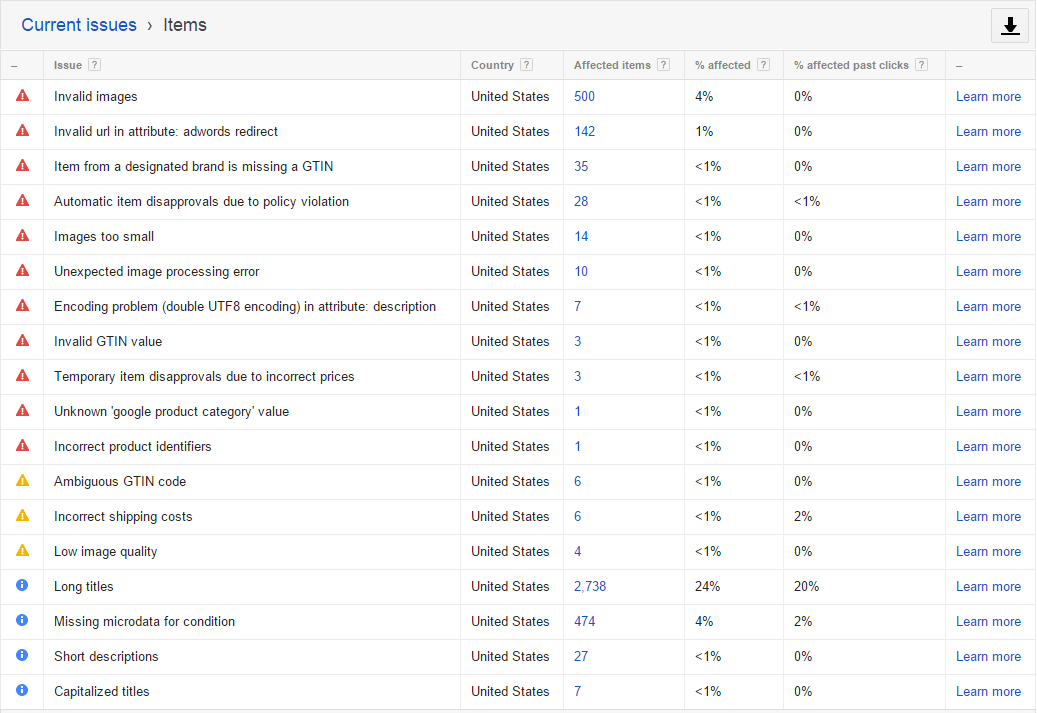
Notifications
As mentioned above, notifications are Google's way of telling you about best practices. Use your best judgement to follow their guidelines as your site's user experience may sometimes trump what Google recommends.Long Titles - Google Shopping ads only display the first 70 characters of a product title, so they recommend keeping this field concise but descriptive. It's also a great way to ensure your mobile ads are even more relevant.
Missing Microdata - Sometimes you'll see a notification about 'missing microdata for condition' or another field. This error means that Google cannot easily match the product data from your feed and landing page, which enables Google to ensure everything matches up and your data is correct. If you like the experience, think about displaying these fields on your landing page.
Short Descriptions - Descriptions help users determine that the item you're selling is the right one for them. Beef up your product descriptions with relevant, unique information to better inform your customers of how the item operates, is sized, functions and more.
Capitalized Titles - Like in text-based PPC ads, Google frowns upon excessive capitalization. It appears fishy and customers can perceive your ads as less trustworthy. If it’s part of a brand name or acronym, it’s okay to have capital letters, but in general stick to sentence or title case.
Warnings
Warnings are a bit more serious than notifications and will result in some products being removed from the feed. From my experience, warnings represent only a handful of products that are not set up correctly. This means that the rules or guidelines you've created cover most – but not all – of your items. It is best to fix these warnings manually, or to reevaluate how your data feed is set up.Incorrect Shipping Costs - If you only have a small sample of items with incorrect shipping costs, it could mean that your Merchant Center Shipping rules aren't complete, or there may be something interesting about these products causing the disapprovals. One common issue is a product price that is above the free shipping qualifying price, but that is not marked as a free shipping item within Volusion. Another common issue is that an item is too large or small to trigger the correct live rate from your rate table. Making sure there is a catch all shipping method in the Merchant Center should clear these up quickly.
Low image quality - Google requires all items to have an image but can notice if you're using low quality place holders. If you're using an 'image coming soon' stock image or one which is favicon sized, update the image with something eye-catching or remove the item from your feed until you do. As Google Shopping is so heavily image based, there's no reason to waste potential clicks on an item with a low chance of converting.
Ambiguous GTIN code - There are a variety of unique product identifiers used by Google, including the Global Trading Index Number. Make sure that the UPN, ISBN, or Vendor Part Number is accurate. The best resource is Google's own troubleshooting guide.
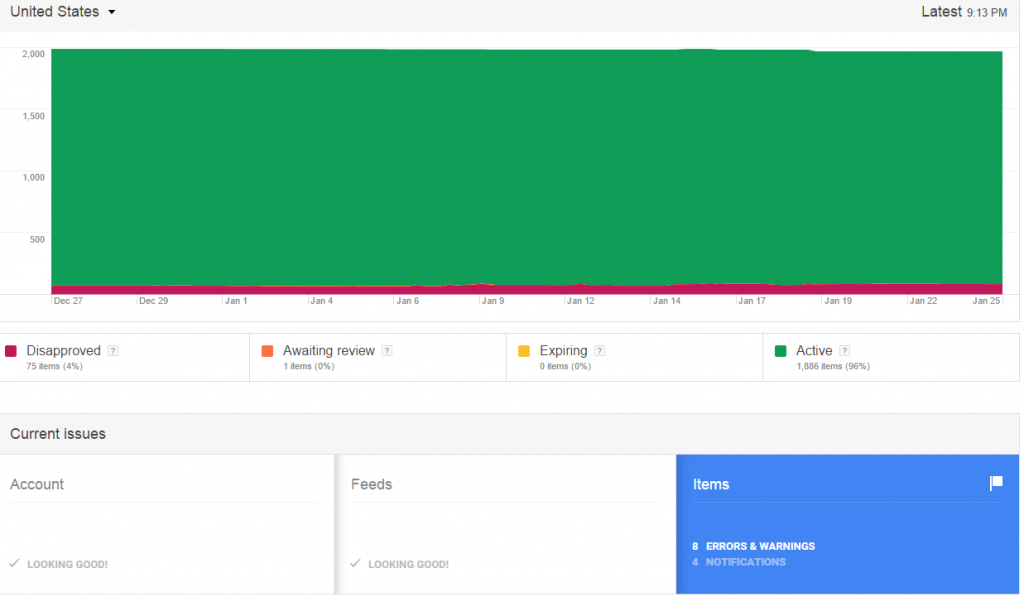
Errors
Errors, the most serious kinds of issues, are highlighted by a red triangle in the Diagnostics tab to indicate item disapprovals and can lead to account suspensions. Errors are often widespread, affecting the entire account. Don't let a handful of sour apples ruin the entire barrel – resolve errors by removing affected items from the feed or fixing them within the Volusion dashboard. It's better to submit less items in a data feed then have a handful of items sabotage the entire account.Invalid tax and shipping - Whenever you first set up an account, don't forget to set tax and shipping rules under the General Settings in Merchant Center before submitting the data feed. Google wants to match the landing page (or checkout page) experience with the information in your feed. The most common errors are: 1) it hasn't been created yet or 2) it isn't active. If you're using live rates such as FedEx, double check that the method is active. If you're in a state that doesn't require sales tax, you'll still need to notify Google via their tax dropdown menu. Both are simple fixes and can clean up an account quickly.
Temporary item disapprovals due to incorrect prices - Search engines strive to show the most complete and correct information for users. Google will crawl your site and check that the data feed and cart item(s) match up and will show an error if there is a discrepancy. Common causes can include putting an item on sale or not submitting your data feeds often enough to keep up with price updates on your site.
Pro tip: If the item in the feed matches your landing page but you're still seeing the warning it’s possible that Google hasn't crawled your items recently. Make a subtle change to the description or product title to incentivize a recrawl to update that information.
Automatic item disapprovals due to policy violation - These errors are a bit tricky as the policy issue is often not explicit. A good rule of thumb to determining these issues is to think like the search engines and use your best judgement. There are clear violations, such as trying to advertise anything from Google's list of restricted products. From alcoholic beverages to live animals, there are quite a few things that you cannot advertise via Google, but the ones that cause the biggest issues are related to what Google consider dangerous products. Tobacco related items, guns and parts (including paintball and airsoft) and non-culinary knives can be banned. Other common restricted items are related to healthcare and medicine, such as skin ointments or herbal supplements with suspect ingredients.
For better clarification contact Google's AdWords Merchant Center support for more information. Often, these issues can be fixed by simply removing the product from the feed file, but sometimes like with guns, the policy is at the site level. This could mean that Google simply won’t let you advertise your products at all.
Item from a designated brand is missing a GTIN - Google maintains a list of designated brands which require additional GTIN information. Google is well versed in the unique identifiers from large companies like Apple, Nike and Nintendo so if you're selling their products, you're held to a higher standard. Check if your items appear on this list and update their product information.
Encoding problem in attribute: Description - Sometimes when product descriptions are copied from non-UTF sources some of the original coding can be left behind. Icons and symbols such as the copyright icon, degree sign or even apostrophes can appear as errors. Doing an import/export with new data is a handy way to clean these up.
Google Merchant Center errors when creating Shopping campaigns are common, so don’t fret when you see them appear in your merchant center. Focus on wide scale problems affecting many products first, and use Google’s built in descriptions to find the root of the issue and work through them step by step.
As always, our experts are here to help! We have several marketing services, including Shopping Feed management to help your store get set up on Google and other feeds.











