
If you’re bootstrapping an ecommerce business, then sometimes even the smallest expenses can feel like a huge hit. That said, professional-looking branding, site design, and photos are the secret to customers who convert; so getting started can sometimes feel like a catch-22! That’s why we’ve compiled a list of free (or extremely affordable) tools you can use to make your website look like a million bucks.
For Professional Photos on an iPhone Budget
Foldio – Foldio might be the most expensive tool on the list, but relative to the cost of acquiring a professional camera, hiring a photographer, or setting up a home studio, it’s dirt cheap. For $75, you’ll have a handy little “mini studio,” designed for use with an iPhone camera. Display your products in front of one of four backdrops, light it from multiple angles, and voila! Professional-looking product photos.

Camera+ - There are a lot of affordable apps that will allow you to edit photos right on your iPhone, up to and including the Photoshop app. We chose Camera+ because the barrier to entry is fairly low, and the results are fantastic. For $2.99, you’ll be able to control the exposure and focus of your camera, shoot your photo against a grid for better composure, and edit the photo afterwards. There are also a variety of effects you can play with; but for product photos, we suggest staying simple!
Pixlr – If you want a bit more control over your editing process – and a true idea of what the photo will look like on a desktop monitor – Pixlr is for you. Like Camera+, Pixlr provides a number of effects, but its true power lies in its easy editing capabilities. There’s an accompanying app, too! Use Pixlr for free, or use a more robust version for $1.99 per month.
PicMonkey – PicMonkey has the same editing capabilities as Pixlr, but it lets users go one step further and add their photos to a layout, put them over a backdrop, add frames, and more. You can even edit via “theme,” like Halloween, which will curate a list of spooky editing styles, backdrops and more. This makes it a fun tool for social media posts or blog headers.
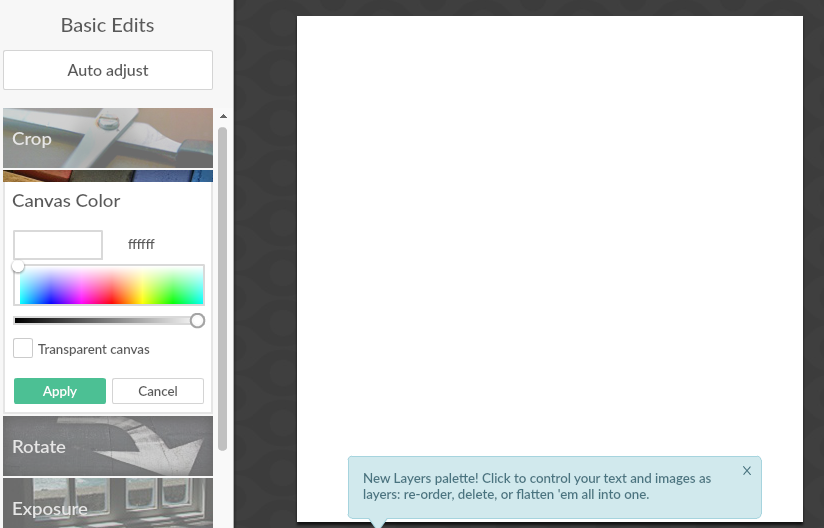
For Designer-Approved Colors and Fonts
Google Fonts – Are you looking for a font that’s outside the standard font families? Then change your site’s font to your heart’s content with a simple piece of code. Google Fonts is just about the gold standard when it comes to open-source fonts. Filter by variables like serif, sans serif, or monospace; choose your favorite font; and copy/paste the code into your CSS. It’s all free, and there are some beautiful options!

Colour Lovers – There are a number of websites that will help you identify and choose colors, but our favorite of the bunch is Colour Lovers. This nifty site will actually select full color pallets for you, and you can even filter by what you’re selling (weddings, fashion, crafts, etc). If you’re not quite sure which colors will complement each other on your site, let Colour Lovers (yes, spelled the British way) remove the guesswork for you.
For Maintaining Design Consistency
Colorzilla – Another quick and easy browser extension, Colorzilla will provide the Hex codes of any color you hover over on your site. For example, if you want to match your H1’s to your logo but you don’t know your logo’s exact color, Colorzilla will come to the rescue. If there’s a color you love in one of your product photos or your slideshow and you want to incorporate that into your overall site aesthetic, Colorzilla is great for that, too. Or you can try:
For Standout Social Media Posts (And More!)
Canva – Have you ever wondered how people make such professional-looking blog headers or featured photos for their social media posts? They’re likely using Canva, an extremely popular design platform that lets you overlay photos and text beautifully. There are a number of templates if you’re really stuck, as well as Canva-supplied photos and icons. Filter the templates by what you need, from infographics to gift certificates. Canva especially shines with its social media-ready templates, allowing you to fit your design into to the exact dimensions of a Facebook post, for example.
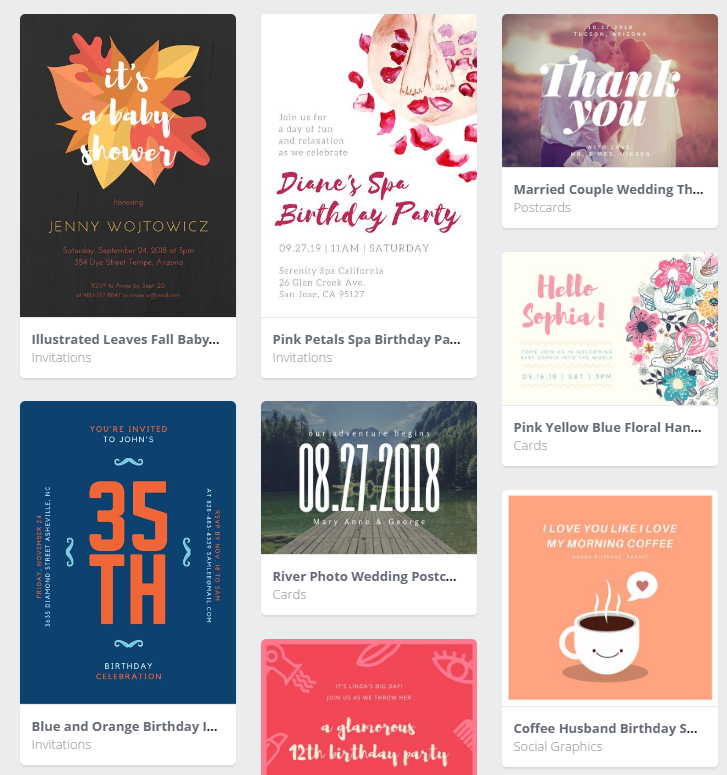
iStock – Used sparingly, stock photos can make a huge difference on your blog or social posts. They’re clean, professional, and visually interesting; and they’ll save you a lot of time (who wants to run out and take a photo of somebody baking?). iStock is one of the largest repositories of stock photos, although they are not free. Plans start at $40 per month, or you can buy per-photo credits.
For Logos on the Cheap
Logoshi – For something a bit more customized, check out the mind-blowing capabilities of Logoshi. This site actually lets you create a rough sketch of the logo you had in mind, and then turns your sketch into a professional-looking logo. It’s another one that’s really fun to play around with. Watch:
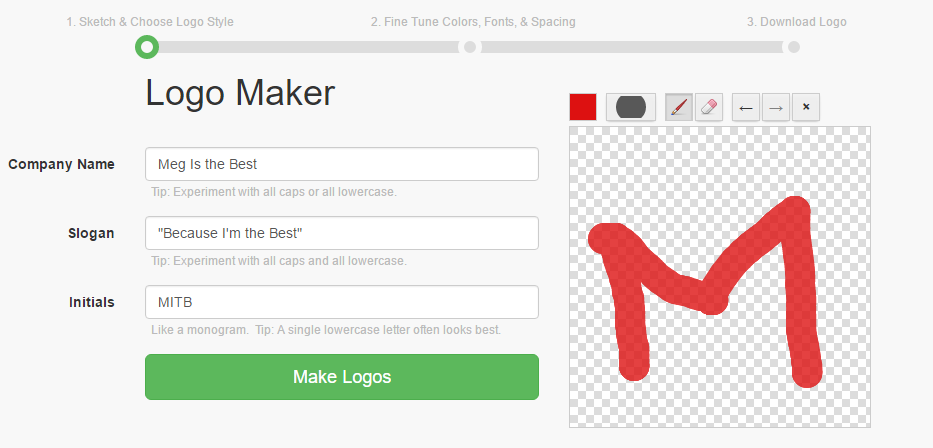
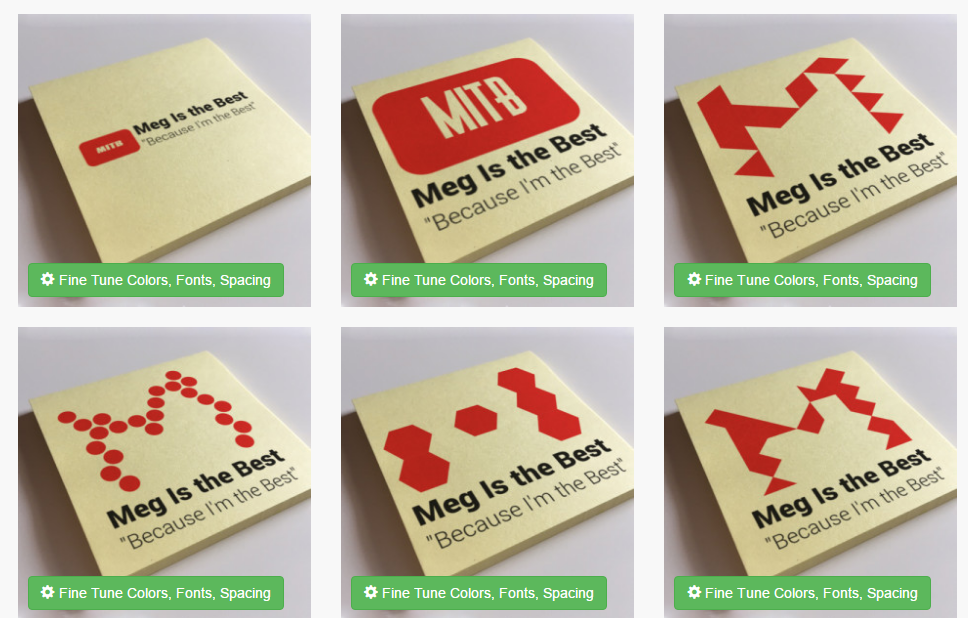
For Those Little Extra Touches
Flat Icon – For social media icons, favicons, blog posts, infographics, and all your other simple-graphic needs, check out Flat Icon. The icons are organized into packs of themes, making things even easier on you; and almost all packs are free or very cheap.
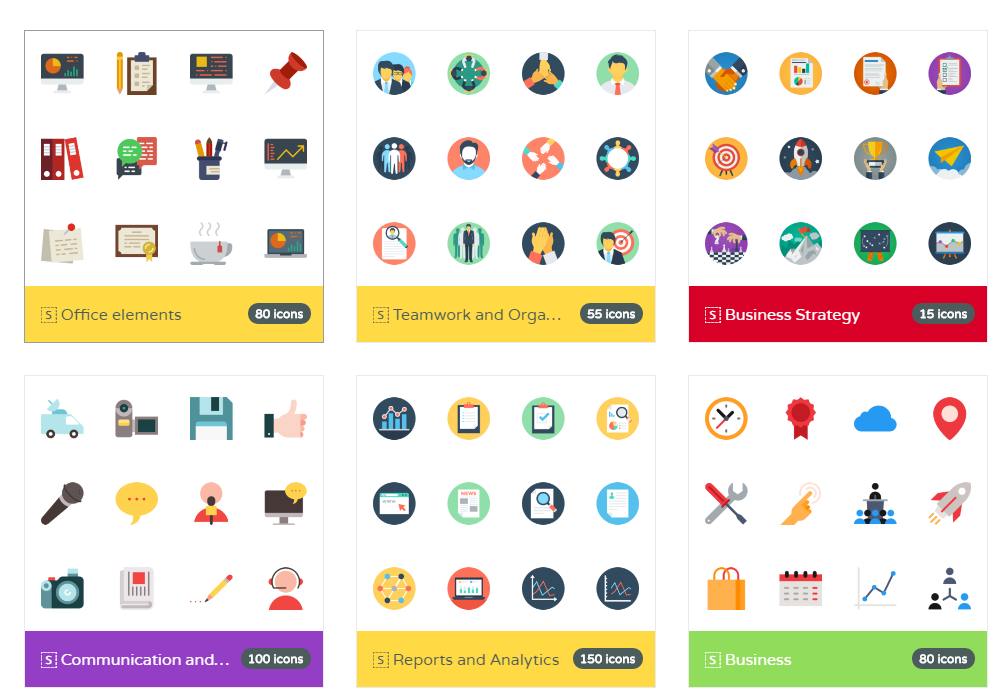
And Don’t Forget About:
Page Analytics – Use this free browser extension to see exactly where people are clicking the most on your site. Design strategically! If people aren’t clicking what you want them to, then figure out what you need to change up. The extension integrates with Google Analytics, so make sure you have that installed – you’ll thank yourself for it later.
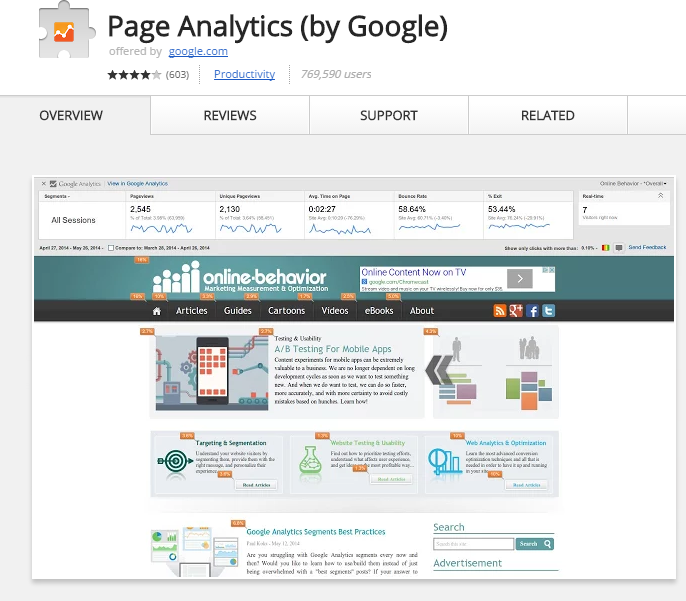
Grammarly – Last but not least, we have the free browser extension called Grammarly. This is essentially a spell-check for websites, emails, social media posts, and anything else you write on the web. Sometimes it’s the smallest typos or mistakes that can take your site from professional to “I’ll pass” – so do yourself a favor and don’t skip the proofreading! Grammarly is a great “final check” for all your online communication work.
We've also created a variety of tools for helping ecommerce merchants manage their stores better and make more money. Our tools include generators for terms and conditions, privacy policies and return policies, as well as calculators for small business loans, profit margins and PayPal fees! Best of all, they're completely free to use!
Do you use any affordable tools that we’ve missed? Let us know about your secret weapons in the comments!











